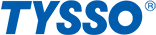The troubleshooting and technical support of Printer
The common operating issues on Printer.
Printer Self-Test
This function allows user to perform self-test and print out the settings of the printer unit:
(1) Turn off the printer.
(2) Press and hold the Paper Feed Button.
(3) Turn on the Power Switch of the printer.
(4) Release the Paper Feed Button. The indicators would blink and then the printer starts printing out the self-test data.
If Nothing Is Printed After Changing The Roll Paper
(1) Press the Cover Release Button to open the cover.
(2) Check that the paper roll is placed in the right direction.
(3) Pull out to reserve the proper length of paper from the printer and close the cover.
*If the printer still can not print out anything, contact us for advanced technical support.
If The Paper Jam Occurred
(1) Turn off the printer.
(2) Press the Cover Release Button to open the cover.
(3) Remove the jammed paper and clean up the paper scraps.
(4) Reinstall the paper roll and close the printer cover.
*If the paper roll slot is stuck by jammed paper and paper scraps, try to clean up carefully and do not remove forcedly. If you still can not remove the jammed paper after the above steps, contact us for advanced technical support.
Cutter Maintenance
(1) Turn off the printer.
(2) Turn on the printer, and the printer will initial and reset the cutter.
*Users can also reset the cutter back to its initial position manually:
(1) Press the Cover Release Button to open the cover.
(2) Slightly remove the Front Cover from the printer.
(3) There is an Adjustment Gear in the cutter. Turn the Adjustment Gear to move the cutter back to the position.
Note: Do not remove the Front Cover with force to prevent the cutter or printer head from damage.